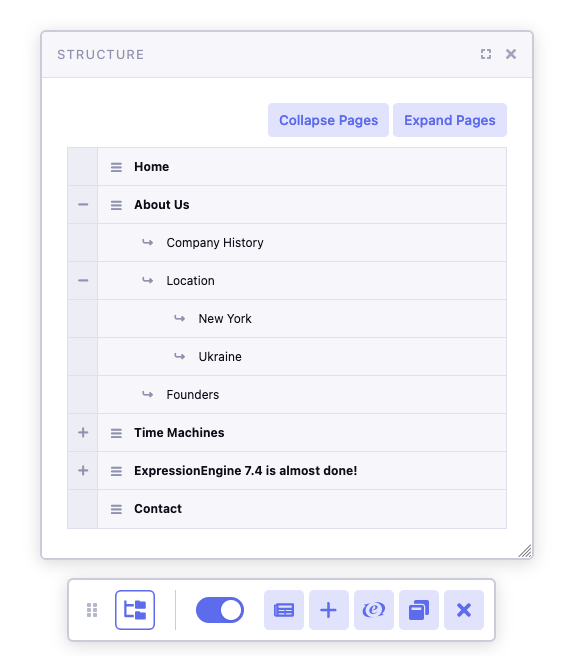
Building a Prolet for an Add-on in ExpressionEngine via the CLI
What is a Prolet?
A prolet is an add-on component in ExpressionEngine that enables front-end interaction with an add-on’s Control Panel functionality. It allows developers to make certain parts of their add-ons accessible and usable on the front-end of the website, bringing additional features and interaction possibilities to users.
Prerequisites
Before we begin, make sure you have the following: - The latest version of ExpressionEngine 7 running on your server. - An existing add-on you would like to add a prolet to
Creating a Prolet
Let’s create a prolet for our example add-on, “emoji_reactions.” We want this prolet to bring some of its Control Panel functionality to the front-end, allowing users to interact with emoji reactions tied to the current channel entry.
Get up and running in the terminal
Open your terminal or command prompt and navigate to the root directory of your ExpressionEngine installation. The eecli.php file is located in the system/ee directory.
Run the Command
To create the prolet, use the EE CLI tool with the “make:prolet” command, followed by the name of the prolet, and additional options such as the addon and description.
php eecli.php make:prolet 'Manage Reactions' --addon=emoji_reactions --description="This prolet allows users to interact with emoji reactions tied to the current channel entry."
In the above command: ‘Manage Reactions’ is the name of the prolet. Choose a descriptive name that reflects the purpose of the prolet. –addon=emoji_reactions specifies the name of the add-on (in this case, “emoji_reactions”) to which the prolet will belong. –description=”…” provides a brief description of the prolet’s functionality.
Verify the Prolet
Once the command runs successfully, you will find a new PHP file created in your add-on’s folder under the “prolets” directory. In this example, you should see a file named pro.manage_reactions.php under the emoji_reactions/ folder.
Implement Front-end Functionality
Now that the prolet has been generated, open the newly created PHP file in your preferred code editor. The file will contain a basic template for the prolet. All prolets are required to implement ExpressionEngine\Addons\Pro\Service\Prolet\ProletInterface. The easiest way to achieve that is to make prolet extend abstract class ExpressionEngine\Addons\Pro\Service\Prolet\AbstractProlet. The CLI takes care of all of these details for us, and allows us to just write the code to make it work.
Add the necessary code within the index function of this file to enable front-end interaction with the emoji reactions tied to the current channel entry. You may use the ExpressionEngine APIs to fetch and display the reactions. A prolet’s index function is expected to return an array, or a string. If the data returned is of Array type, it is being passed to ExpressionEngine Pro’s shared form view, which is similar to ExpressionEngine’s Shared Form View, however you are only required to have sections key in the returned data array. The result will be a form with submission endpoint being set to same prolet controller action.
If the data returned is of String type then this string is being wrapped in some required HTML and returned into prolet popup window.
In our emoji reaction addon, we will call a service to give us an ExpressionEngine table, and use that in conjuncture with a view file to show our response. Here is the final index function:
public function index()
{
$entry_id = ee('Request')->get('entry_id', null);
$data['table'] = ee('emoji_reactions:ManageReactions')->getTable($entry_id)->viewData();
return ee('View')->make('emoji_reactions:index')->render($data);
}
Conclusion
Creating a prolet for an ExpressionEngine add-on via the CLI allows you to bring some of your add-on’s Control Panel functionality to the front-end, enhancing user interaction and experience. By building prolets, you can unlock new possibilities for your add-on and make it even more powerful and user-friendly.
Remember to refer to the official ExpressionEngine documentation and EE CLI documentation for more details and best practices when building add-ons. Happy coding!

Comments 2
omai
henry stickmin is a special stickman character. A stickman full of enthusiasm, excitement and energy. In the six games in this collection will take you from one novelty to another. Henry’s story revolves around your in-game choices and the surprising ending that awaits you.
legacytape
Ragdoll Hit is a chaotic, ragdoll physics-based fighting game where you control a stickman warrior in action-packed battles. Fight your way through single-player challenges or jump into PvP mode for intense player-versus-player clashes.